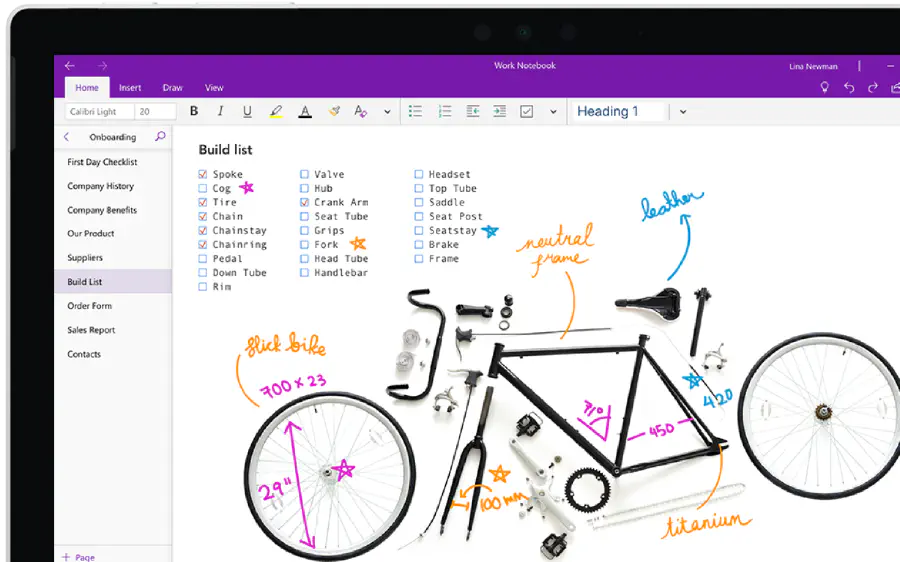 3 min read
3 min read
Daily journal using Microsoft OneNote
I follow Jeremy Thake on Twitter and he recently posted about Bullet Journals. I’d never heard of this so I looked it up. Turns out it is an approach to tracking your activities in a structured manner. It has a strong emphasis on writing things down as many studies show that this helps you better remember things. It has some very interesting concepts. I am a sucker for personal productivity stuff and I’m more than happy to add another title to my long list of books to read.
But in the mean time, I thought I’d blog about how I use OneNote as my daily journal. I am a huge fan of OneNote. It surprises me that so many people are still unfamiliar with it. Next to my web browser, I think OneNote is my most used app on my laptop. In fact, I’m using OneNote to write this blog post.
So here is my approach – I have a OneNote Notebook called Personal, which has a section called Diary. This notebook is stored in OneDrive and synced to multiple devices. At the start of every week I create a new page and give it the title of the current date, I use the format YYYY-MM-DD. I’ve set up a page template, so my new page is already set up with the following headings:
- Clients
- Business
- Personal
- Daily Plan
I then add notes under the first three headings based on what needs to be done. Some of this comes from the previous week’s page, the rest is anything that I come across during the week. For example, when I read Jeremy’s tweet on Bullet Journals, I added an entry to the Personal section. Long ago I realized how bad I am at remembering things. Having somewhere to write things down that I can easily refer back to is very useful. This seems to be a common pillar in a lot of productivity improvement advice.
Each day, I create a sub-heading under the Daily Plan heading. In there, I record the tasks that I want to get done that day and any notes that I make while carrying out the task. For example, I’m writing this content under the “Bullet Journal” heading under today’s entry in Daily Plan. Once I complete a task, I use the CTRL+minus keyboard command to ~~strikethrough ~~the entry. Seriously, that keyboard command should be used across all Office apps.
I’m not 100% consistent with my approach and I’m sure there is room for improvement. But it is good enough for my needs. I have a place to track details that I can access from my laptop, phone or any web browser. It’s useful when I need to fill out my timesheets and I can easily search it. I can expand/collapse any heading within the page, which allows me to see a quick summary or drill down into details. There are definite advantages of using a physical notebook that I miss out on by using a digital approach, but overall I prefer this method. I still keep a small notebook on hand, just in case. I can always use Office Lens to capture written notes back into OneNote.
Write blog post about journalling with OneNote