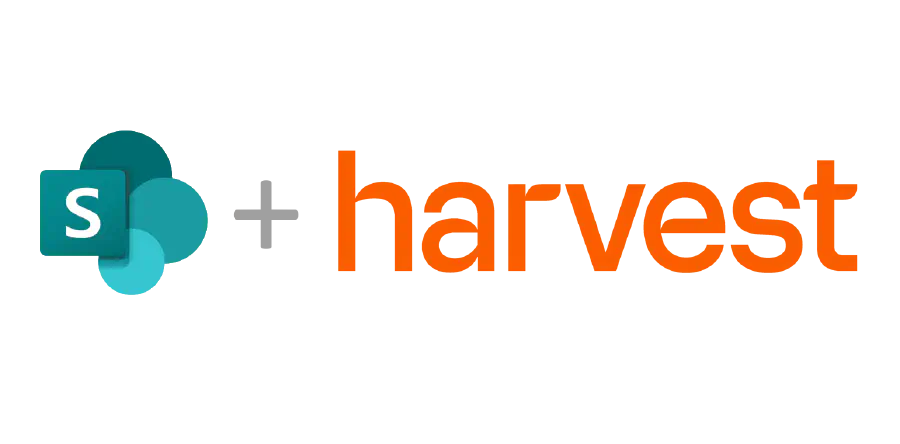 5 min read
5 min read
Get organised with SharePoint and Harvest
We use Harvest to track time spent working on projects and we use SharePoint to manage our project documentation. As it happens, several of our clients do the same but were disorganised and struggling with SharePoint file management. To integrate these systems for organised document management, we have collaborated with them to develop project navigation dashboards in SharePoint.
These dashboards display projects as cards linking to both Harvest and SharePoint resources. Search verticals (courtesy of the PnP Modern Search) are used to display relevant sets of cards, such as My Projects where the visitor is a manager or team member in Harvest, and Recent Projects based on the most recent timesheet entry. Verticals can also display Active, Archived, and Overspent projects. Essentially, any metric from Harvest can be referenced to enhance the SharePoint dashboard experience.
Although Harvest and SharePoint are fairly standard applications, their configurations can vary significantly based on project and business requirements. Consequently, each integration has similar foundations but different implementations.
The following are options and approaches to consider when connecting Harvest to SharePoint:
-
SharePoint Project Register: All our Harvest integrations include a Project Register, which stores project data for display on cards and drives Power Automate processes. The register contains a mix of Harvest data and business-specific data, which may be queried from other systems or entered manually via a SharePoint form. The project register form is formatted with simple rules to assist with manual data entry and ensure data from Harvest is displayed as read-only to prevent accidental updates. The project register is readable by everyone but only updateable by project admins. Sensitive projects can be hidden or restricted as needed.
-
Dashboard Cards: Cards are displayed on a dashboard using data from the register, with links to resources or project summary information. Common links include the documents location, OneNote, and the Harvest project. This centralized approach promotes good governance and ease of access.
-
Project Approval Process: Not all projects created in Harvest should be created in SharePoint. We implement automated and manual checks to ensure correct projects are provisioned in SharePoint. Automated checks include field validation and notifications for missing or incorrectly formatted data. Projects may also be checked for duplicates or spelling mistakes before creation.
-
Single or Multiple Sites: Generally, a single site is sufficient to manage hundreds of active projects, each with numerous documents. However, using a single site per project or project type may be beneficial for geographical, organizational, content volume, or security-driven requirements. Our preferred setup is to use one library for Active projects and another for Archived projects, with projects created as top-level folders.
-
Team Channels, Document Sets, and SharePoint Folders: Microsoft Teams channels can be organized by client or project, but they come with restrictions such as name length limits and a 1,000 channel limit. If Teams is too restrictive, Document Sets or standard folders may be used. The benefit of Document Sets is that they group and tag all documents within the set with consistent metadata, which can assist with search and drive processes.
-
Permissions: We promote open access to content, but some sensitive areas within projects may need to be restricted. Permissions can be assigned based on members in Harvest and updated periodically as project members change. Set folders, such as Admin or Financial, can have specific permissions within a project.
-
Staged Creation of Project Subfolders: As projects progress, different types of content may be generated. Rather than creating all folders upfront, they can be created as needed based on the project’s stage or type.
-
Project Naming and Metadata: Additional data can be added to project cards to help with discovery and management. This data can be manually entered or extracted from related systems. Harvest financial data can also be displayed on project cards to help see spend and remaining budgets.
-
OneNote and Planner: OneNote or Planner can be associated with each project to assist with project management. OneNote notebooks can be stored in project folders, while Planner requires a Team site to create a plan.
-
Client or Project-Oriented Structure: Projects can be grouped by client or project, with subfolders for each project. Administration secure folders can be added per client for contractual and financial information.
-
Archiving: As projects are archived in Harvest, files in SharePoint can be moved to an Archive library. The navigation dashboard can be updated to hide archived projects from active views.
-
Project and Client Updates: Harvest IDs are used to track projects and clients, allowing updates to flow through to SharePoint. Consistency is key when archived projects need to be updated.
-
Logging and Rollbacks: SharePoint provides an audit log via inbuilt version history, which can be viewed from the Project Register for troubleshooting. Projects may also need to move from Archive back to Active. Adding these steps to automation ensures full lifecycle management.
-
Project Time Reports: Power Automate Flows can be used to extract and process summary project data, providing instant visibility on the health and progress of projects.
-
PowerBI Integration: Project data stored in SharePoint can easily be exported to PowerBI for further analysis.
-
Training and Guidance: Training is essential to ensure end users and admins get the most from the system. Training should cover the setup of Harvest, OneDrive, OneNote, and other connected systems.
-
New Project Awareness: New projects can automatically post News to SharePoint. Details for the news article can be extracted from the project register to include team members in the article.
-
Search: All Harvest and project files are available for search. The dashboard can be searched to find projects, and project files can be searched per project, client, or across all files accessible to the viewer.
Learnings: One size does not fit all, but keeping solutions similar and simple makes sense. Harvest provides excellent project tracking capabilities, and when paired with SharePoint for document management and navigation, it brings the two systems together harmoniously.
If you use Harvest or any other project management or time tracking tool and want better integration with automated processes in SharePoint, get in touch.